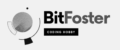You can install WordPress on Mac locally without XAMPP or Mamp.
To run a WordPress, you need two things:
- PHP make WordPress possible to interact with the database and fetch data.
- MySQL is where data is being stored and retrieve by PHP when WordPress runs SQL queries.
To install php and mysql, you need homebrew to install this packages on Mac. Please check my post about how to install homebrew.
How to install PHP on Mac
Once homebrew is installed, you can now install PHP. As of this date, PHP is included in macOS . But if your mac don’t have php, open the Terminal and paste this command:
brew install phpTo check the version:
php --versionLet’s write a php code to test.
cd
cd Documents
mkdir website
cd website
nano phpinfo.phpCopy and paste this code on the Terminal
<?php
phpinfo();
?>To save, press control + o
To exit, press control + x
While you are on the directory Documents/website, type this command on Terminal to run PHP service
php -S 127.0.0.1:8080Open Safari and type this url:
127.0.0.1:8080/phpinfo.phpYou should see the details of PHP.
To stop the php service, go back to the Terminal and press control + x
How to install MySQL on Mac
On your terminal, execute this command to install MySQL
brew install mysqlMySQL server user is root and no password.
To start the server
mysql.server startCreate a database for WordPress website. On the terminal,
mysql -uroot
create database wpdb;
exitNow that we have PHP, MySQL and a database, we are now ready to install WordPress
How to install WordPress on Mac
First we have to download WordPress to your website folder
cd
cd Documents
cd website
curl -OL http://wordpress.org/latest.tar.gzExtract the downloaded file
tar -xf latest.tar.gzRename the folder to mywebsite
mv wordpress mywebsiteLet’s start configuring mywebsite
cd mywebsite
cp wp-config-sample.php wp-config.php
nano wp-config.phpFind this and change accordingly:
define( 'DB_NAME', 'database_name_here' );
define( 'DB_USER', 'username_here' );
define( 'DB_PASSWORD', 'password_here' );
define( 'DB_HOST', 'localhost' );Change it to this:
define( 'DB_NAME', 'wpdb' );
define( 'DB_USER', 'root' );
define( 'DB_PASSWORD', '' );
define( 'DB_HOST', '127.0.0.1' );Save it by pressing control + o
To Exit press control + x
To start MySQL and PHP, run the following command:
#if MySQL is not running, run this:
mysql.server start
#To run php service:
php -S 127.0.0.1:8080Open Safari and go to this URL:
127.0.0.1:8080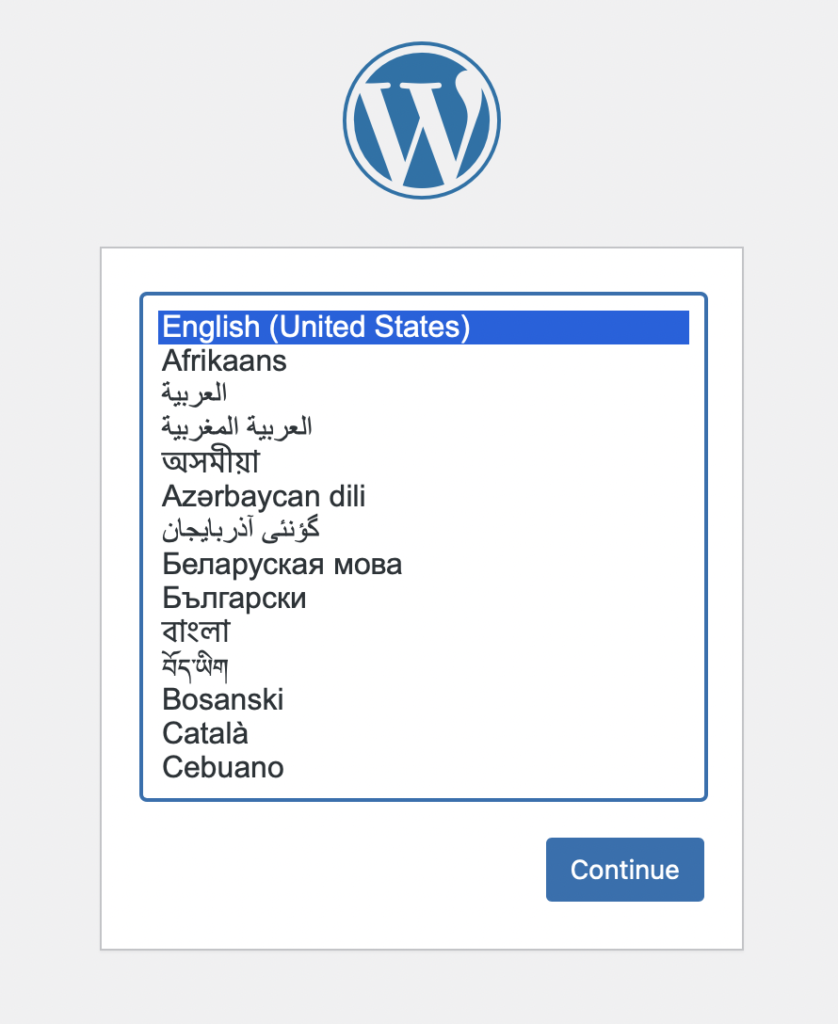
Fixing WordPress Errors on Mac
Error establishing a database connection
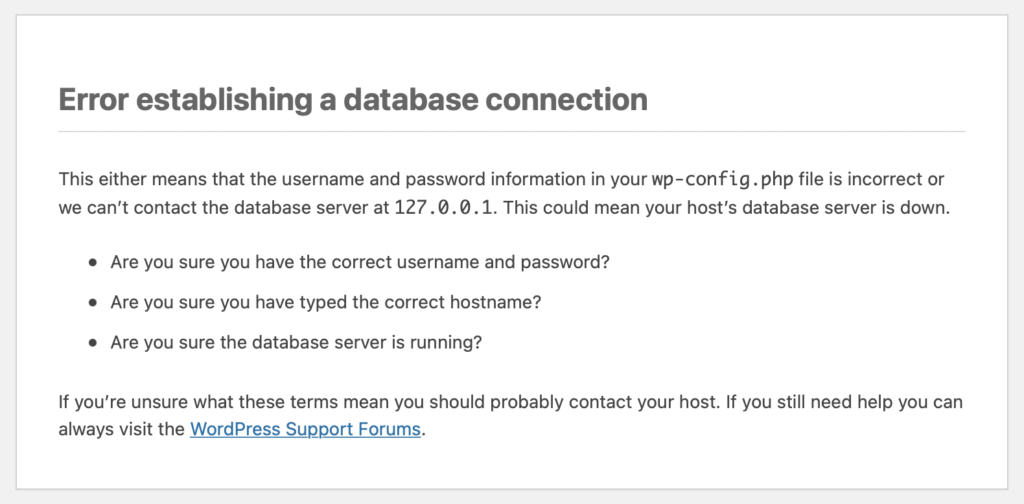
To solve this, go back to MySQL
mysql -uroot
ALTER USER 'root'@'localhost' IDENTIFIED WITH mysql_native_password BY '';This fix could work also on this error:
MySQL said: Authentication plugin ‘caching_sha2_password’ cannot be loaded: dlopen(/usr/local/lib/plugin/caching_sha2_password.so, 2): image not found
Once the error is fix, you should have this screen and continue install WordPress on Mac without using Xampp or Mamp